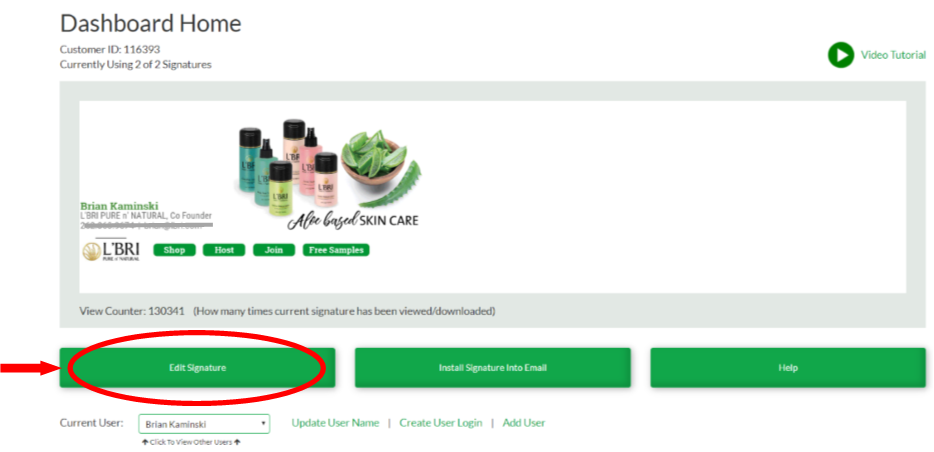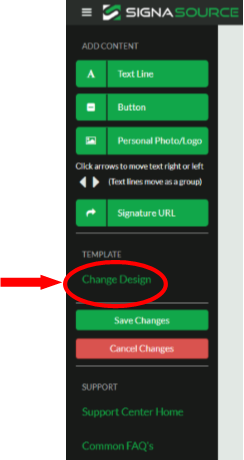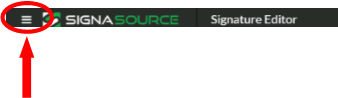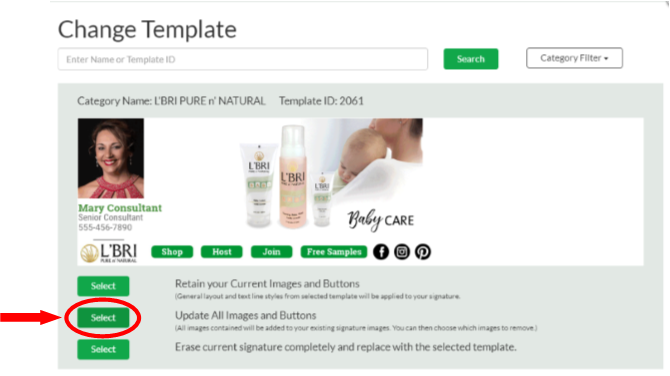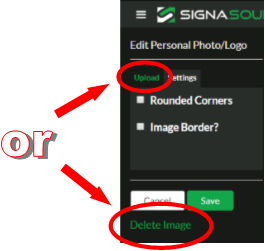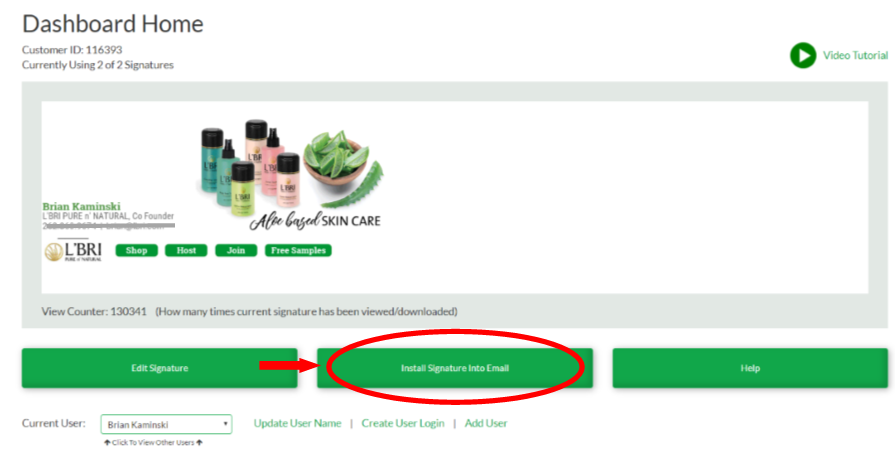|
How to update your L'Bri email signature to the new design
For L'Bri consultants who already have the dynamic email signature with Signasource (formerly MyeSig) 1. Go to www.signasource.com and login with your username and password 2.You should see your signature right away, click on 'Edit Signature'
Note: if you have multiple signatures you can select the one you'd like from the 'Current user' drop down 3. Click on 'Change Design'
Note: if you don't see this menu on the right hand side, click on the 3 lines in upper left 4. On the 'Change Design' screen, it should automatically show the new template design. Click on the 'Update All.." option
5. Make sure that your photo and buttons look OK. You can remove or change the default headshot that appears by clicking on the photo, and choosing 'Upload' or 'Delete Image' and 'Save'
8. Press save (again!) 6. You'll need to reinstall the signature into your email. To do so, click on 'Install Signature' tab and follow the steps for your email program
You're all set! Enjoy your new email signature.
Need help? Contact our customer service team at support@signasource.com or 952-767-3799. |