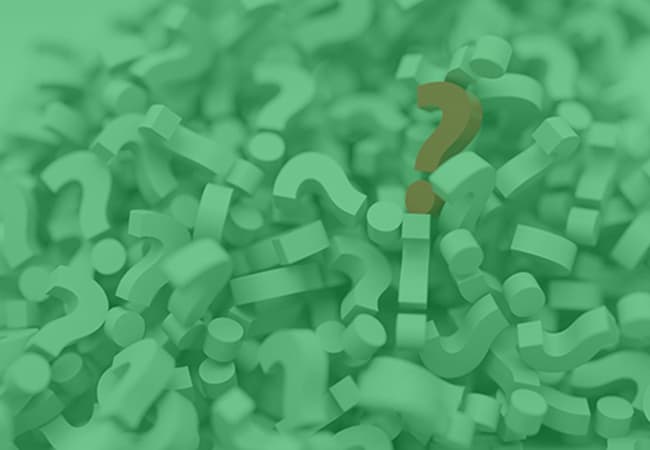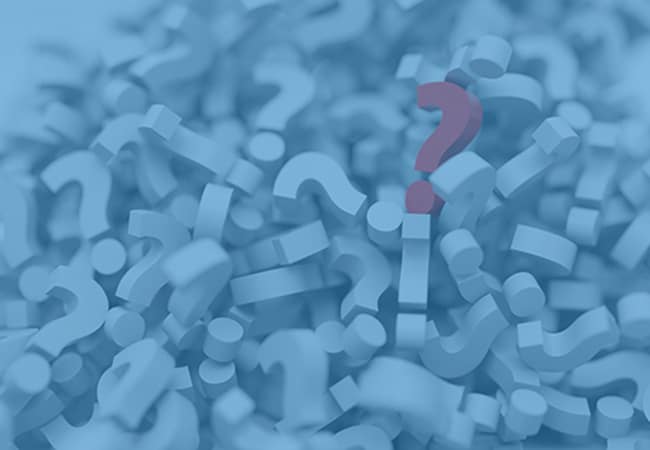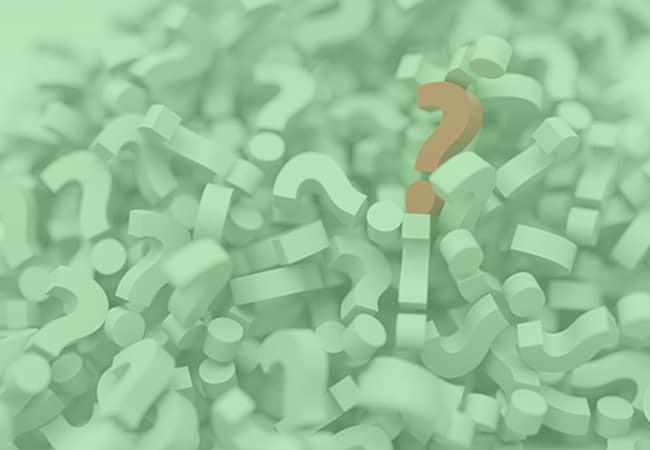INSTALLATION FAQ's
Animated Email Signature Installation FAQ's:
Check to make sure you are not using plain text by clicking Compose, then at the bottom of the new message clicking on the arrow pointing down to the right of the trash can for “More Options”. In the menu the opens, make sure there is not a check mark next to Plain text and if there is, click on it to remove it. Your signature does not need to be reinstalled, close the new message and click on Compose again and it should appear correctly.
Check to make sure you are not using plain text by clicking Compose, then at the bottom of the new message clicking on the arrow pointing down to the right of the trash can for “More Options”. In the menu the opens, make sure there is not a check mark next to Plain text and if there is, click on it to remove it. Your signature does not need to be reinstalled, close the new message and click on Compose again and it should appear correctly.
The signature needs to be reinstalled using ctrl + a (for a pc) or cmd + a (for a mac) in the box under Method 1 to Select All and then ctrl + c (for a pc) or cmd + c (for a mac) to Copy the signature. Then paste into the Signature box in the gmail settings and click the Save Changes button at the bottom. Click the Compose button again and the entire signature should appear correctly.
This mail has two different views for settings. In the newer one you will need to copy the signature from the Method 1 box, then in the mail click the gear, click Options and then Email Signature under the Layout section. Paste the signature into the box and check the appropriate selection for including the signature to message and then Save. In the older version you will need to copy the signature from the Method 1 box, then in the mail, click the gear, then Settings, and then Formatting, Font, & Signature under the Writing Email section. In the Personal Signature box, change the drop down box to Edit in HTML BEFORE pasting the signature into the box and then Save.
This mail has two different views for settings and for both you will copy the signature from the Method 1 box. In the newer one you will click the gear and then Settings, Accounts, your email address and then scroll down to the Signature box. Paste the signature into the box and click Save. In the older version you will click the gear, Options, Writing Email, then Signature. Paste the signature into the box and type a “.” below the signature and click Save.
Check to make sure you are not using plain text by clicking Compose, then at the bottom of the new message clicking on the arrows to the left of the trash can. They should be pointing to the left and have a long formatting bar showing. If they are pointing to the right and then formatting bar is not showing, click on the arrows to switch the formatting and then start a new message and your signature should appear correctly.
Check to make sure you are not using plain text by clicking Compose, then at the bottom of the new message clicking on the arrows to the left of the trash can. They should be pointing to the left and have a long formatting bar showing. If they are pointing to the right and then formatting bar is not showing, click on the arrows to switch the formatting and then start a new message and your signature should appear correctly.
You are using older or not updated version of the Internet Explorer web browser and you will have to use different browser.
Unfortunately AOL has a message size limit. In order to fix this, you will have to remove 1 or more buttons and possibly the disclaimer line below the buttons in the Customize mode and then copy the signature again from the Method 1 box and try pasting into the AOL signature settings.
Animation will not work in these versions of Outlook.
The signature needs to be reinstalled using ctrl + a (for a pc) or cmd + a (for a mac) in the box under Method 1 to Select All and then ctrl + c (for a pc) or cmd + c (for a mac) to Copy the signature and then paste into the Signature box.
Go back into the preferences and make sure the newly created signature has been added to mail account by dragging and dropping the name of the signature onto the mail accounts under All Signatures. Then if you want the signature to show up as a default, click on the mail account under All Signatures and then at the bottom of the box, click Choose Signature and select the name of the signature.
You will need to type a ‘.’ below the signature where it is pasted in the settings.
Try doubling clicking/hold on 2nd click. It may also help to restart the phone and change the orientation of phone.
You will need to copy again from Method 1 box with finger placed in blank space to the right instead of touching the signature.
There is an app called Enhanced Email from google store that will work with the signature.
With SignaSource, we allow you to install your email signature on as many email addresses you would like and the signature will be the same on each email address. If you would like to use a different signature, you will first need to create a new signature by adding a user to your account.
This is generally because you are composing a new email message. Our signature button links are not clickable unless you have received the email with the signature attached. To properly test your button links, simply send yourself a test email message. Open the new message and try clicking on the button links and they should be functioning properly.
Seen most commonly with Gmail, Yahoo and AOL. Some email clients may not initially show your signature or button images when you are pasting your signature into the signature box. This is sometimes normal and you should continue with the installation as directed. After you are finished with the installation, compose a new message and your signature should show properly.
In order for your signature to display properly using Internet Explorer, you will need to enable Mixed Content in your browsers security settings. To enable the “Display Mixed Content” setting: 1) Select the “Tools” Menu 2) Select “Internet Options” 3) Click on the “Security” Tab 4) Click on the “Custom Level” Button 5) Scroll down to the “Miscellaneous” section and modify the area highlighted in the image shown to the right to “ENABLED” 6) Click “Ok” and accept the changes.
Some email clients may not show the signature animation when you are composing your email message. This is common when you are composing, but if you or your recipient receive the email, the animation will work properly. To test and make sure your animated signature is working properly, simply email yourself a test email. Open the new message you just sent yourself, and your animation should be showing.
More FAQ’s:
If you have questions or need some help, no problem! Our customer support team is ready to help answer any questions you may have. Give us a call or click below.