GMAIL INSTALLATION
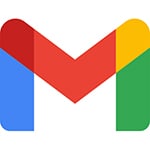
Installation instructions for installing your email signature into your Gmail web based email service.
Installation Instructions:
Click the green Copy button above or “Select All” of your live signature within the box above.
Copy your signature. Ctrl+C for PC, Command+C for MAC
While logged into your Gmail account, click on the gear icon found in the upper right corner then click on “See all settings.”
Under the General Tab/Images, select “Always display external images.”
Scroll down to Signature, click “+ Create New”, name your signature, then click “Create.”
Click within the white signature box and paste your signature’s live code. (CTRL + V for PC, Command + V for Mac)
Select your Signature Defaults by clicking and selecting from the dropdown menus provided for you.
Scroll down and click “Save Changes.”
Click on “Compose Message” and if you see your new signature, you are all done!
Please note that you will not be able to click on your buttons while composing an email message; you must first send the email to yourself and then you can click on the buttons from your received message.
You may also remove your Signature from a particular email simply by selecting all of your signature and pressing the delete key.
If you have questions or need some help, no problem! Our customer support team is ready to help answer any questions you may have. Give us a call or click below.