YAHOO INSTALLATION
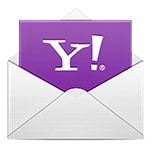
Installation instructions for installing your email signature into your Yahoo web based email service.
Installation Instructions:
Click the green Copy button above or “Select All” of your live signature within the box above.
Copy your signature. Ctrl+C for PC, Command+C for MAC
While logged into your Yahoo Email account, click on “Settings” in the upper right portion of your screen.
Click on “More Settings” at the bottom left portion of the right-hand panel that opened.
Over on the left-hand panel, click “Writing Email”.
Make sure the selector next to Signature in the middle panel is slid to the right.
Click inside the signature box and paste your signature (CTRL+V for PC, Command+V for MAC).
Click “Back to Inbox” in the upper left portion of the screen to close out of settings.
Click on “Compose Message” and if you see your new signature, you are all done!
Please note that you will not be able to click on your buttons while composing an email message; you must first send the email to yourself and then you can click on the buttons from your received message.
You may also remove your Signature from a particular email simply by selecting all of your signature and pressing the delete key.
If you have questions or need some help, no problem! Our customer support team is ready to help answer any questions you may have. Give us a call or click below.